Preferences
(File Menu)
The Preferences dialog is used to set options which affect the program
regardless of which index is being used.
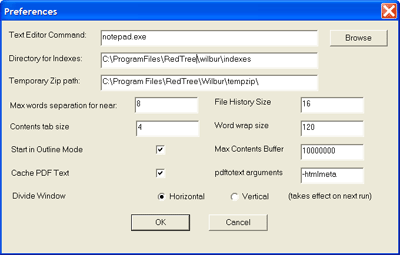
Text Editor Command
Enter the command to be given when the File/Edit
is chosen. The path name of the file selected will be supplied as a
parameter to this command. The browse button opens a standard file open
dialog to assist you in finding the right path.
Directory for Indexes
This is the default path for saved indexes. Indexes can still be saved
anywhere, but this mechanism helps promote keeping them all in one place.
The default path is to an indexes folder in the folder where the Wilbur
executable lives. Wilbur will create this folder as necessary.
Temporary Zip Path
This is the directory where zip files are temporarily expanded. It
is also used for temporary files during index builds and updates.
Max Words Separation for Near
The separation allowed, in words, for a near search (see Index/Search).
Contents Tab Size
The number of character widths (based on the letter ‘A’)
represented by a tab in the contents pane.
Start in Outline Mode
If this box is checked, Wilbur will put the contents pane into outline
mode (just lines containing searched for words are shown) when it is
first started.
File History Size
The number of previously opened indexes that Wilbur remembers for the
Recent Files section of the file
menu.
Word Wrap Size
The line length in characters before the line is wrapped back to the
left edge of the window.
Max Contents Buffer
This is the largest amount of information that Wilbur will attempt
to read into its contents pane.
This is provided to save time when very large files are highlighted
in the file list (Particularly easy to do when sorting by size).
Cache PDF Text
If the pdftotext program is installed on your machine Wilbur will automatically
use it to extract text from pdf (Adobe Acrobat) files. Normally this
text is discarded after use, but if you check this box, Wilbur will
keep the extracted text so that viewing the file in the future will
be faster.
PDFToText Arguments
Enter any optional arguments you wish passed to the pdftotext program.
(See the documentation from the pdftotext program).
Divide Window
You can select whether the file list pane is above (Horizontal) or
beside (Vertical) the contents pane. After changing this you have to
exit Wilbur and restart it for the setting to take effect.
|